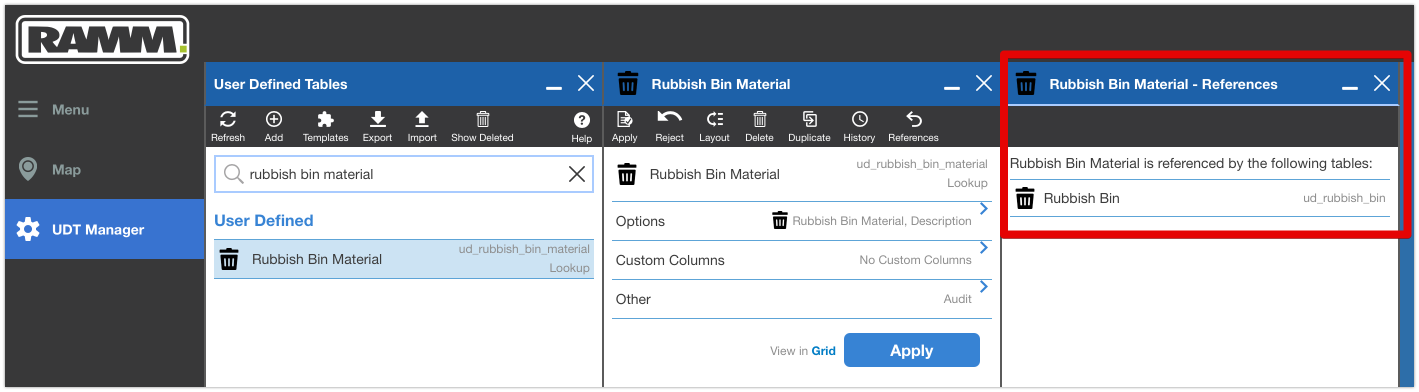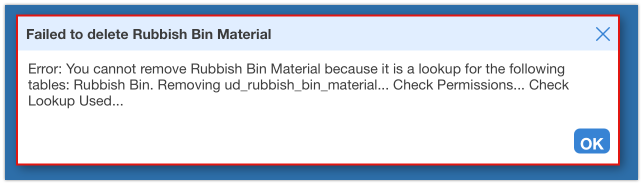Easily find dependencies on a RAMM User Defined Table
User Defined Tables, or UDT’s as they are commonly referred to, are custom tables in Thinkproject’s RAMM software. UDT’s can be used for a whole host of purposes in a RAMM database, from custom asset tables to condition tables to reference tables to lookup tables and more.
If you manage RAMM UDT's, you will want to know about this nifty little feature in UDT Manager; the References screen.
What does the UDT References screen do?
The References screen (or blade if you prefer that term) shows you which other tables have a dependency on a given user defined table.
Let’s say we have a custom lookup table in our database for 'Rubbish Bin Material'.
A rubbish bin material custom UDT lookup table
Through the References screen, we can easily see which other tables in our RAMM database, are using or referencing this material lookup table.
“A dependency can have implications on the actions you can perform on a UDT.”
When one table is referencing another table, then a dependency exists between the two tables. That is to say the referring table is reliant on the other table it is referring to, in order to function as it is currently designed.
A dependency can have implications on what actions you can perform on a UDT, as changes made could have downstream impacts and consequences on the dependent/referring table.
How do you access the UDT References screen?
To access the UDT Manager references screen, walk through the following steps...
1. In the RAMM Menu, search for the UDT Manager application.
Type ‘UDT manager’ into the RAMM Menu search bar to quickly locate the UDT Manager app
2. In the UDT Manager app, find the UDT you want to check the dependencies for. You can do this by either scrolling through the list of tables presented to you, or by using the search panel at the top of the screen (like in the screenshot below).
You can use the search bar to find user defined tables in RAMM UDT Manager
3. Click on the table you are interested in and then click on the References icon in the toolbar.
The References icon will appear in the toolbar on the table detail screen
4. The References screen (blade) will then appear, listing all the tables that have a dependency on your UDT.
The References panel lists all tables (if any) that are referring to the selected user defined table.
In the screenshot above, we can see there is a Rubbish Bin UDT that is currently referencing the selected material lookup table.
What problem does this solve?
Before this feature existed, there was no easy way to see what dependencies existed for a user defined table.
This presented issues in some scenarios; such as if you wanted to delete a UDT. You were basically operating in the dark about what other tables may have had references to the UDT in their table design.
You could actually get to the point of clicking on the delete button to remove a user defined table, before any error message would pop, telling you it is being used by another table.
An error message when trying to delete a user defined table that is referenced by another table
This could obviously create delays in the set of tasks you were trying to perform. This was especially true if the dependent table was a private UDT - making it much more difficult to determine who created the table.
Now this problem is solved with the References function. You can quickly and easily identify dependencies well in advance of making any changes…or pushing that delete button!