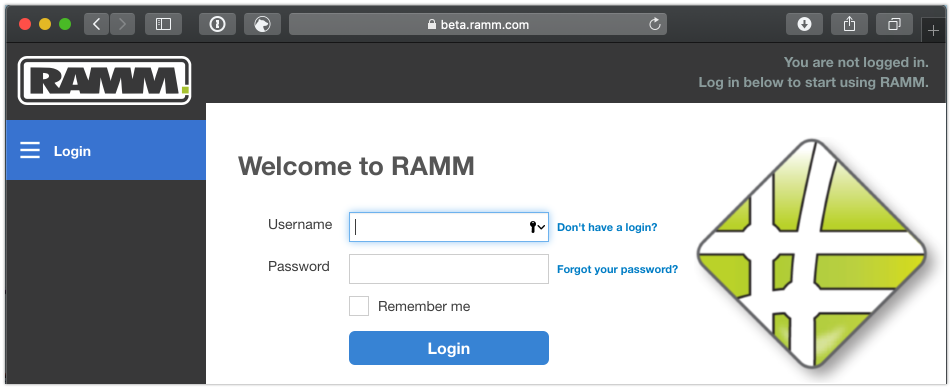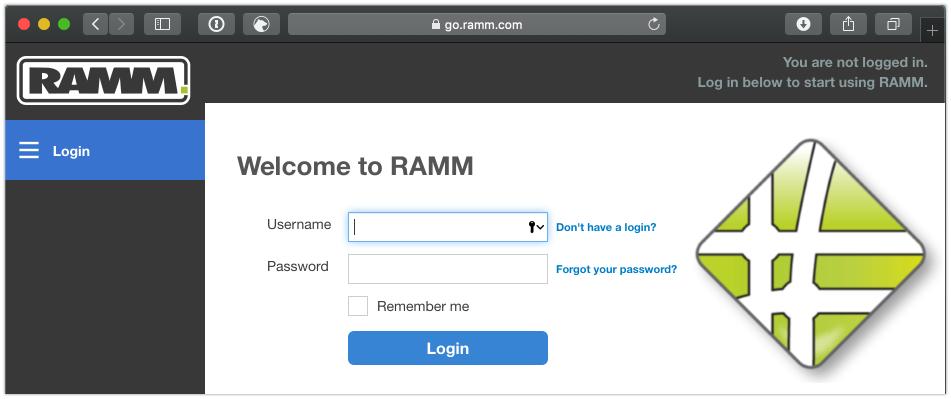Try out new RAMM features with RAMM Beta
So what is all this beta business about then?
Beta software generally provides a pre-release look at new features or builds of a software application. Typically what you see in the beta version should be similar to what ends up in the production release. However, being a beta version means that things are still working through the development and testing cycle.
So a beta version is not the same thing as production software.
However, from an end-user perspective, beta versions can be helpful to test out new functionality ahead of time, or to gauge the future direction of where a particular application is heading.
When talking Thinkproject's RAMM software, you can access the beta version of the RAMM HTML application from directly within your browser.
There are a couple of easy methods to do this, which we will look at below.
Method #1: Connecting to the RAMM Beta URL directly
When you usually connect to the RAMM login screen, you will end up at the go.ramm.com web address. This page lets you enter your user credentials to access the RAMM database selection and menu screens.
You can jump directly to the RAMM Beta login screen with a simple tweak to the address you enter in your browser. To do this, head to beta.ramm.com, like in the screenshot below.
At first glance, there is not much different from the regular login page. Nothing indicates you are on the RAMM Beta login page apart from the address in the browser’s address bar.
But once you enter your user credentials and hit the login button, you will be in the beta version of the RAMM software. You will know you are in RAMM Beta by the label in the top toolbar.
Once you are at this point, you can go about your business and access and use any new RAMM Beta features available in the software.
Method #2: Launching RAMM Beta from the menu
If you have already logged into the production version of RAMM, you can easily switch across to RAMM Beta version from the menu.
You will need to log back in again doing this, but it’s a handy method if you can’t remember the beta.ramm.com address.
At any stage, after you have logged into RAMM production, hit the menu button in the top right of the page. This is the button with the three horizontal lines, or as it is sometimes affectionately referred to, the hamburger button.
After you click on the menu button, a menu window will appear. In this window will be a link to use the Beta version of RAMM.
When you click the link, you will get a pop window letting you know you are moving to RAMM Beta. You can back out at this stage to stay in the production version of RAMM, or click Yes to continue.
After clicking yes, it will automatically log you out of your current browser session.
Your browser will redirect to the beta.ramm.com address.
Once you are on this screen, it’s the same process used in Method #1 above. So just log in with your usual user credentials, and the RAMM Beta menu screen will load.
How to switch back to the production version of RAMM
If you are now in RAMM Beta and want to switch back to the production version, this is as easy as doing the reverse of the above two methods.
So one way is to point your browser to go.ramm.com and login in again.
Alternatively, when you are in the RAMM Beta menu screen, you can hit the menu (hamburger) button in the top right of your browser. Instead of the menu giving you the option to Use Beta, it will now say Use Production.
Clicking yes on this prompt will kick you back to the go.ramm.com login screen, where you can proceed to log in as usual.
Once successfully logged in, you will find yourself back at the production version of the RAMM software.
That’s a wrap on how to switch between RAMM Beta and the production versions of the software. RAMM Beta allows you to check out some new features and functionality before they release to production. So give it a try sometime, and get a sneak peek at future software releases.